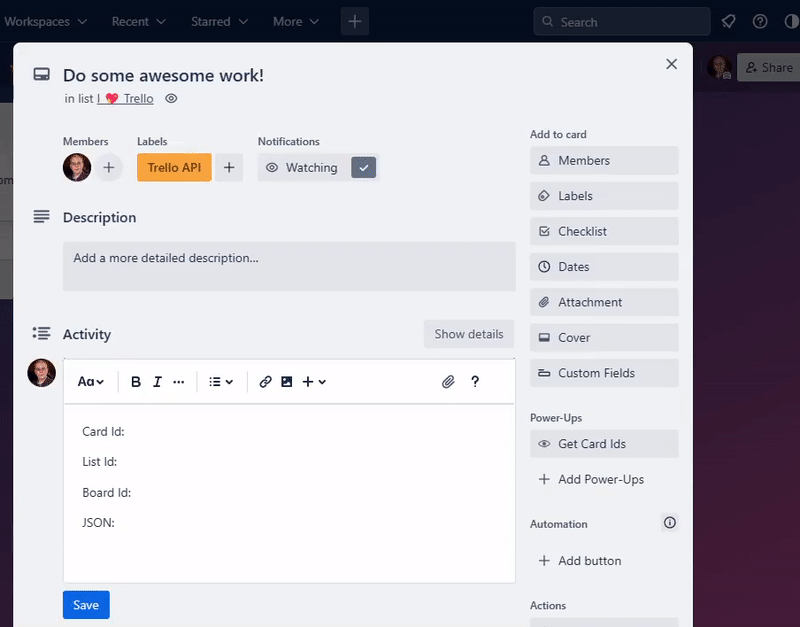Welcome to TrelloDotNet - A .NET implementation of the Trello REST API
- A TrelloClient for CRUD operations on Trello features
- An Automation Engine and Webhook Data Receiver for handling webhook events
To get started you can either follow the steps below or use the TrelloDotNet MCP Server to let AI assist you and Vibe Code the whole thing 8-)
- Install the 'TrelloDotNet' NuGet Package (
dotnet add package TrelloDotNet) - Retrieve your API-Key and Token from the PowerUps Administration
- Create a new instance of the
TrelloClient(located in the namespace 'TrelloDotNet') - Locate your IDs of your Boards, Lists, and Cards (see video here or at the end of this ReadMe)
- Use the TrelloClient based on the examples below and/or the Wiki.
TrelloClient client = new TrelloDotNet.TrelloClient("APIKEY", "TOKEN"); //IMPORTANT: Remember to NOT leave Key and Token in clear text!
//Get all boards that the Token Owner can access
List<Board> boards = await client.GetBoardsCurrentTokenCanAccessAsync();
//Get a specific board
Board board = await client.GetBoardAsync("<boardId>");
//Get lists on a board
List<List> lists = await client.GetListsOnBoardAsync("<boardId>");
//Get cards on a board
List<Card> cardsOnBoard = await trelloClient.GetCardsOnBoardAsync("<boardId>");
//Get cards in a specific list
List<Card> cardsInList = await trelloClient.GetCardsInListAsync("<listId>");
//Get a specific card
Card card = await client.GetCardAsync("<cardId>");
//Add a card (simple)
AddCardOptions newCardOptions = new AddCardOptions("<listId>", "My Card", "My Card description");
Card newCard = await client.AddCardAsync(newCardOptions);
//Add a card (advanced, with all options set)
Card newAdvancedCard = await client.AddCardAsync(new AddCardOptions
{
//Required options
ListId = "<listId>",
Name = "My Card",
//Optional options
Description = "Description of My Card",
Start = DateTimeOffset.Now,
Due = DateTimeOffset.Now.AddDays(3),
Cover = new CardCover(CardCoverColor.Blue, CardCoverSize.Normal),
LabelIds = new List<string>
{
"<labelId1>",
"<labelId2>",
},
MemberIds = new List<string>
{
"<memberId1>",
"<memberId2>"
},
Checklists = new List<Checklist>
{
new Checklist("Checklist 1", new List<ChecklistItem>
{
new ChecklistItem("Item 1"),
new ChecklistItem("Item 2"),
new ChecklistItem("Item 3")
}),
new Checklist("Checklist 2", new List<ChecklistItem>
{
new ChecklistItem("Item A"),
new ChecklistItem("Item B"),
new ChecklistItem("Item C")
}),
},
AttachmentUrlLinks = new List<AttachmentUrlLink>
{
new AttachmentUrlLink("https://www.google.com", "Google")
},
AttachmentFileUploads = new List<AttachmentFileUpload>
{
new AttachmentFileUpload(File.OpenRead(@"<pathToFile>"), "<Filename>", "<FileDescription>")
},
CustomFields = new List<AddCardOptionsCustomField>
{
new AddCardOptionsCustomField(customField1OnBoard, "ABC"),
new AddCardOptionsCustomField(customField2OnBoard, 123),
}
});
//Update a card (with new name and description and removal of Due Date)
var updateCard = await TrelloClient.UpdateCardAsync("<cardId>", [
CardUpdate.Name("New Name"),
CardUpdate.Description("New Description"),
CardUpdate.DueDate(null),
]);
//Add a checklist to a card
var checklistItems = new List<ChecklistItem>
{
new("ItemA"),
new("ItemB"),
new("ItemC")
};
Checklist newChecklist = new Checklist("Sample Checklist", checklistItems);
Checklist addedChecklist = await client.AddChecklistAsync("<cardId>", newChecklist);- Trello Developer Fundamentals
- TrelloDotNet
- Wiki
- Changelog
- Report an issue
- Report a security concern
- TrelloDotNet NuGet Package
- Developers LinkedIn Group
- Power-Up to locate IDs
- Trello API YouTube Playlist
- Power-Ups Admin Center for API Keys and Tokens
- Trello API Documentation
- Trello Changelog
- How to build your first Power-Up
The easiest way to get IDs in Trello is to use this Power-Up to copy/paste them (recommended).
Alternatively, use the share buttons in the project (requires no Power-Up but is more cumbersome).
The export looks like this (search for ID or use a tool to pretty-print the JSON to get a better view):
Have fun!