-
Notifications
You must be signed in to change notification settings - Fork 245
Create userscripts-api.md #711
New issue
Have a question about this project? Sign up for a free GitHub account to open an issue and contact its maintainers and the community.
By clicking “Sign up for GitHub”, you agree to our terms of service and privacy statement. We’ll occasionally send you account related emails.
Already on GitHub? Sign in to your account
Open
puglieri
wants to merge
16
commits into
master
Choose a base branch
from
AGM-2517-add-article-new-notification-extension
base: master
Could not load branches
Branch not found: {{ refName }}
Loading
Could not load tags
Nothing to show
Loading
Are you sure you want to change the base?
Some commits from the old base branch may be removed from the timeline,
and old review comments may become outdated.
+40
−0
Open
Changes from all commits
Commits
Show all changes
16 commits
Select commit
Hold shift + click to select a range
66abee8
Create usercripts-api.md
puglieri 08b300a
Update usercripts-api.md
puglieri f071a44
Update usercripts-api.md
puglieri 9aa1430
update userscripts-api.md
puglieri 1526cc7
Merge branch 'master' into AGM-2517-add-article-new-notification-exte…
slavaleleka 0f44958
update user-scrips-api.md
puglieri ed6b613
Merge branch 'AGM-2517-add-article-new-notification-extension' of htt…
puglieri c368fee
Update user-scripts-api.md
puglieri d75e10e
Update user-scripts-api.md
puglieri 6f972e3
Update docs/adguard-browser-extension/user-scripts-api.md
puglieri 360a265
Update docs/adguard-browser-extension/user-scripts-api.md
puglieri 3d042fd
Update docs/adguard-browser-extension/user-scripts-api.md
puglieri ab53303
Update docs/adguard-browser-extension/user-scripts-api.md
puglieri fb6191a
Update docs/adguard-browser-extension/user-scripts-api.md
puglieri f2368bd
Update user-scripts-api.md
puglieri a2086ac
Merge branch 'master' into AGM-2517-add-article-new-notification-exte…
slavaleleka File filter
Filter by extension
Conversations
Failed to load comments.
Loading
Jump to
Jump to file
Failed to load files.
Loading
Diff view
Diff view
There are no files selected for viewing
This file contains hidden or bidirectional Unicode text that may be interpreted or compiled differently than what appears below. To review, open the file in an editor that reveals hidden Unicode characters.
Learn more about bidirectional Unicode characters
| Original file line number | Diff line number | Diff line change |
|---|---|---|
| @@ -0,0 +1,40 @@ | ||
| --- | ||
| title: User Scripts API | ||
| sidebar_position: 8 | ||
| --- | ||
|
|
||
| :::info | ||
|
|
||
| This article is about AdGuard Browser Extension, which safeguards only your browser. To protect your entire device, [download the AdGuard app](https://adguard.com/download.html?auto=true). | ||
|
|
||
| ::: | ||
|
|
||
| When adding a custom filter or user rule, a notification will appear asking you to enable the Developer mode to use these features in the extension. | ||
|
|
||
| 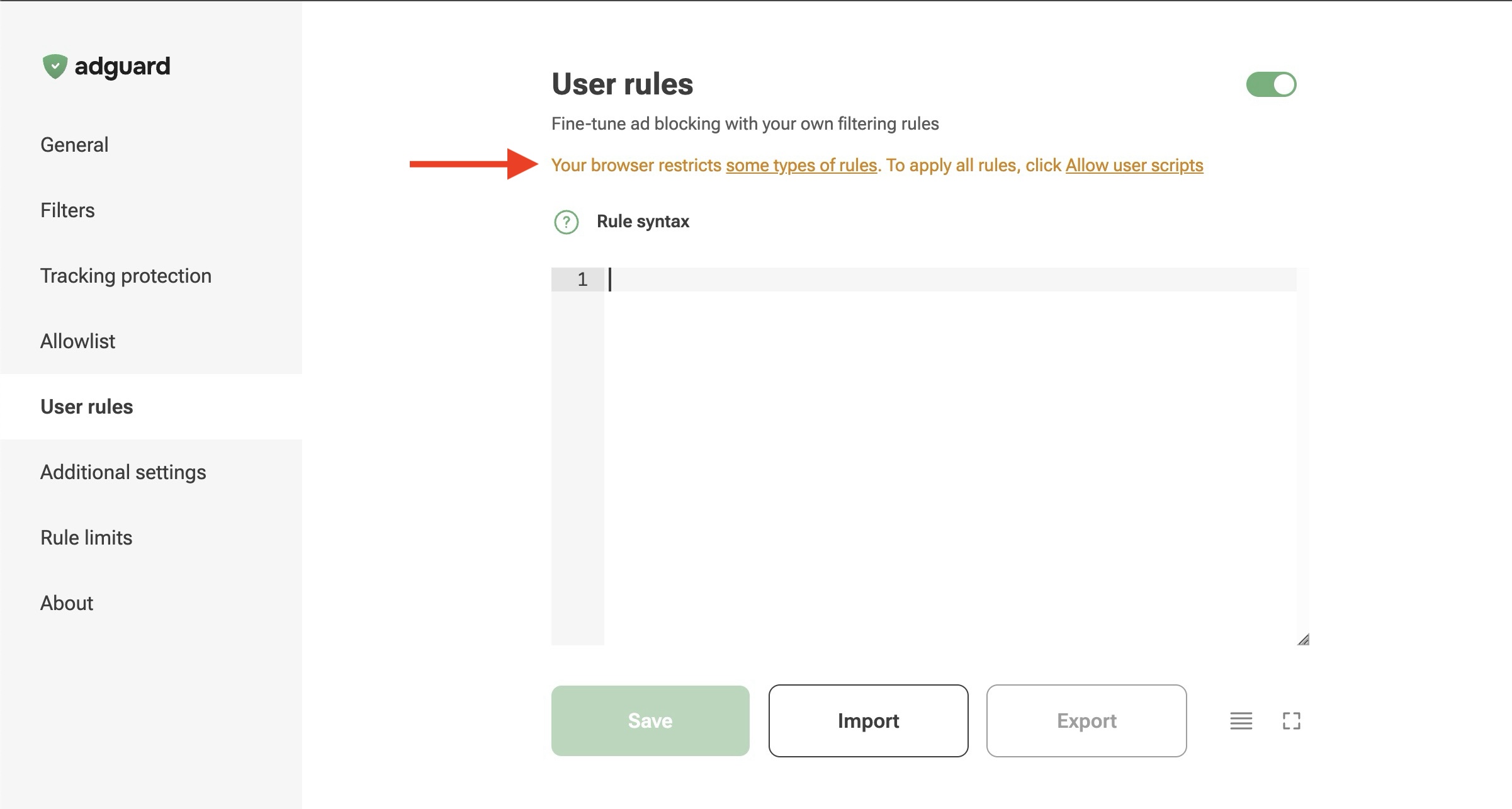 | ||
|
|
||
| Starting with version 5.2, AdGuard Browser Extension uses the User Scripts API. Chrome requires this new API to follow best practices for user safety. | ||
|
|
||
| ## What is the User Scripts API? | ||
|
|
||
| The User Scripts API is a tool that allows extensions to run customized JavaScript scripts on webpages. These are often used to modify or enhance websites in ways that aren’t originally provided by the website itself. | ||
|
|
||
| With the shift to Chrome’s Manifest V3, many older methods of injecting scripts are limited or delayed. However, there is an exception for the User Scripts API. | ||
|
|
||
| Learn more about the impacts of the MV3 policies in our [blog post](https://adguard.com/en/blog/review-issues-in-chrome-web-store.html). | ||
|
|
||
| ## How to enable the Developer mode | ||
|
|
||
| To use custom filters and JavaScript rules in the *User Rules* tab, you must set up your browser first. This will give the extension a reliable and secure method of injecting scripts into webpages at the optimal time. Follow the instructions below depending on your Chrome version. | ||
|
|
||
| ### For Chrome versions prior to 138 | ||
|
|
||
| You must enable Developer mode for extensions. To do so, open the Chrome menu by clicking the three dots in the upper-right corner, go to *Extensions* ⭢ *Manage extensions*, and toggle the *Developer mode* switch. | ||
|
|
||
| 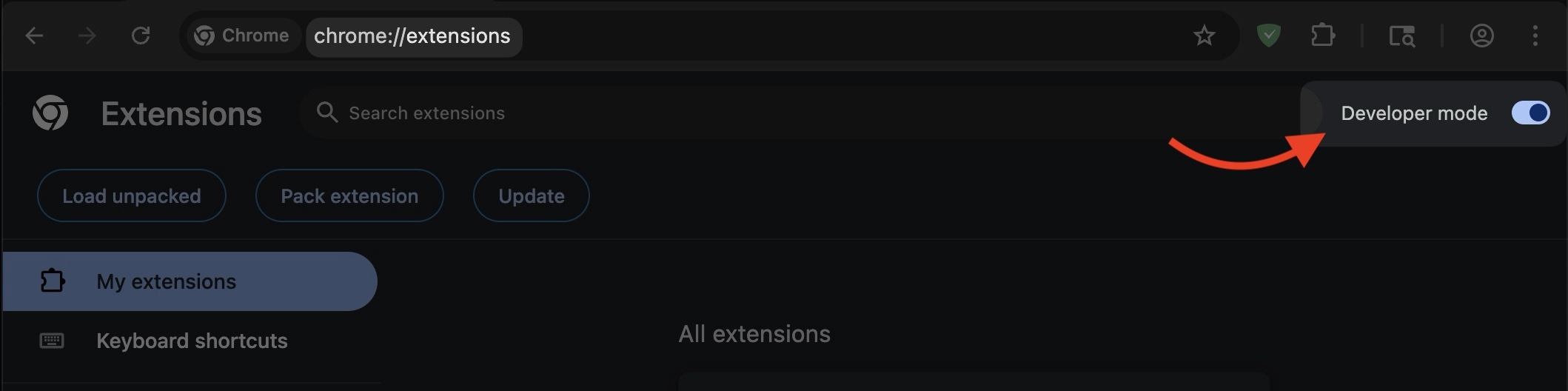 | ||
|
|
||
| ### For Chrome version 138 and later | ||
|
|
||
| You must enable the *Allow user scripts* toggle. To do so, open the Chrome menu by clicking the three dots in the upper-right corner, go to *Extensions* ⭢ *Manage extensions*, and toggle the *Allow user scripts* switch. | ||
|
|
||
| 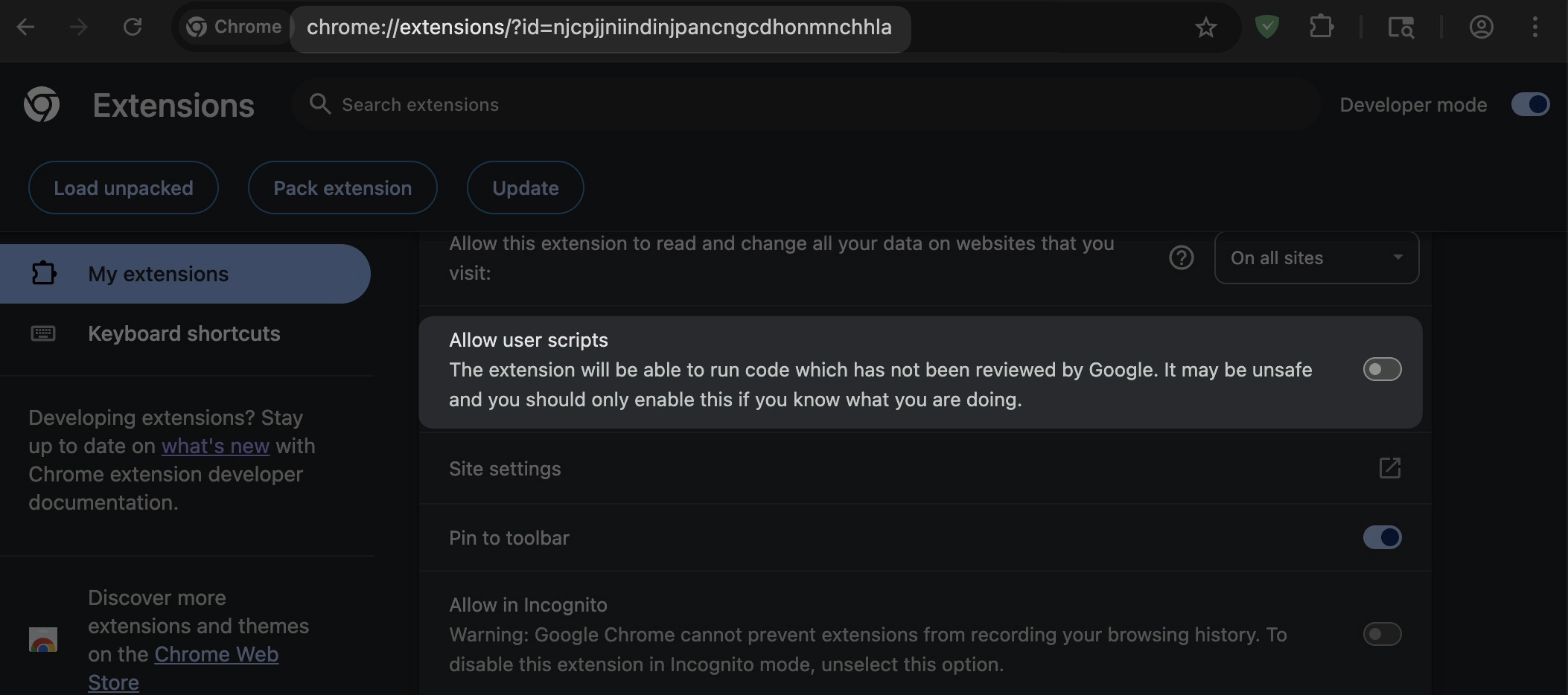 | ||
Add this suggestion to a batch that can be applied as a single commit.
This suggestion is invalid because no changes were made to the code.
Suggestions cannot be applied while the pull request is closed.
Suggestions cannot be applied while viewing a subset of changes.
Only one suggestion per line can be applied in a batch.
Add this suggestion to a batch that can be applied as a single commit.
Applying suggestions on deleted lines is not supported.
You must change the existing code in this line in order to create a valid suggestion.
Outdated suggestions cannot be applied.
This suggestion has been applied or marked resolved.
Suggestions cannot be applied from pending reviews.
Suggestions cannot be applied on multi-line comments.
Suggestions cannot be applied while the pull request is queued to merge.
Suggestion cannot be applied right now. Please check back later.
Uh oh!
There was an error while loading. Please reload this page.